Introduction
Welcome to the Disciples documentation. Disciples is a interest tracking system designed for the unique needs of evangelistic teams.
Disciples can be run either as a standalone software on desktop computers, or in a networked setting with multiple users sharing information using either the desktop software or the web and mobile (iPhone/Android) versions.
If you have more questions after reviewing this material, you may use the chat button at the bottom of this page, send email to support@disciples.io, or schedule a support call by using the link in the left hand column.
Support for churches on free plans is donated as the developer is able to make such donations. Churches/teams who support the disciples project via paid subscriptions can expect greater support availability.
Application Overview
Below you will find a screenshot of a test database for Disciples
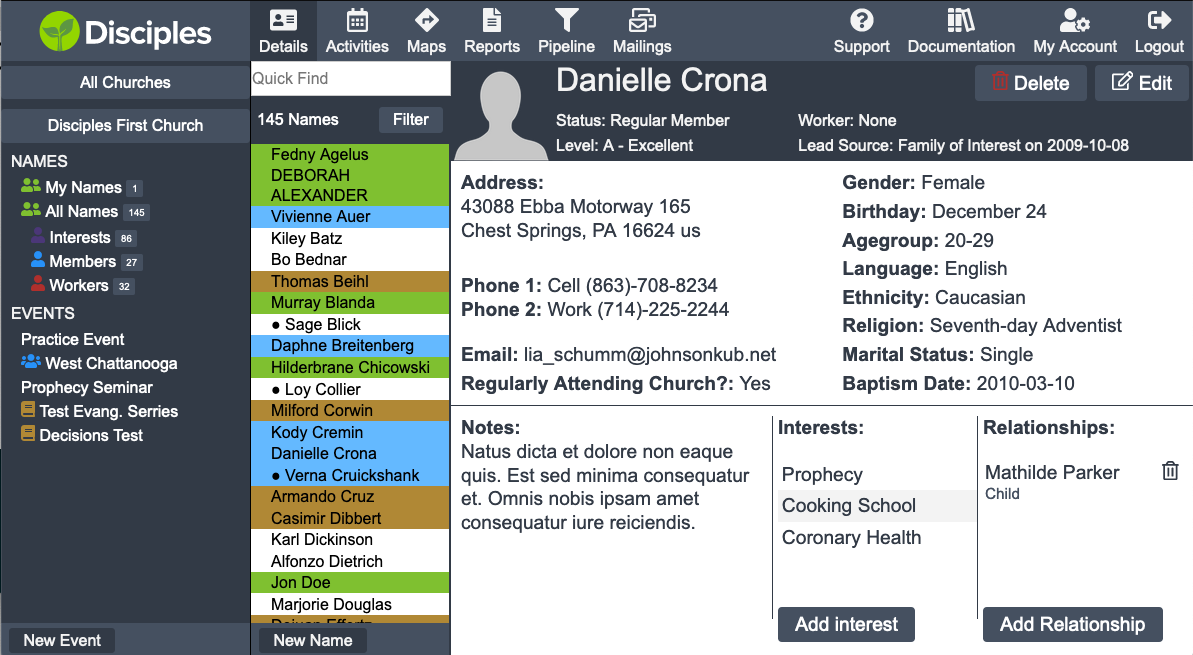
In it, we can see several elements.
- Toolbar
- Navigation Sidebar
- Names list
- Name Details
Toolbar
The toolbar contains several different buttons that allow us to interact with our database in different ways. These sections are described in brief here, further detail about each section will follow.
- Details shows us the detailed view of our names. It is the default view.
- Activities allows us to see a listing of all visits/Bible Studies that have taken place
- Maps displays names on a mapping interface
- Reports helps provide both onscreen and printable (PDF) reports. There is also a function to create mailing labels.
- Pipeline view is a new way that we are developing to easily sort names.
- Mailings allows you to send bulk emails, and postcards and letters
On the right hand side of the toolbar, there are four other buttons.
- Support takes you to a page where you can schedule a support meeting, or get information on how to receive support via email.
- Documentation takes you to this page
- My account takes you to a page where you can manage your account. Presently, this allows you to generate a serial code that allows you to link a desktop computer to your account.
- Logout securely ends your Disciples session until you login again.
Navigation List
Directly below the Disciples logo in the top left, we find a link to all churches and then a link to the main page of church we are currently working with.
Following this, there is a listing of different categories of names, and then a listing of events.
"My Names" shows the names that are currently assigned to the user who is logged in. "All Names" shows all the names that the currently logged in worker is able to see. "Interests, Members, and Workers" filters names list by if the name is either a Interest, Member or Worker respectively.
Below the list of names, is a list of saved filters that can be used to filter the list of names.
The final items in the Navigation list are a listing of all events in the church.
At the bottom of the of the Navigation list is a button to create a new event.
Names List
The names list shows a list of names. Clicking on a name will display in the details pane. At the bottom of the list, is a button to create a new name.
Name Details
The Name page is described in detail at Names
Quickstart
Creating Your Account
If you are already using the deskop Disciples software and have not synced it to the web version yet, please follow the instructions under uploading an existing database.
If you don't have a Disciples account, you can create one by visiting our signup page.
Forgotten Password
If you have forgotten your password for Disciples, you can reset your password
Creating Your Church / Database
Once you have created your account and successfully logged in, are prompted to enter the information for your church. If you already have a database in the desktop disciples software, look at the section uploading a already existing database.
Uploading An Existing Database
If you have a database in the desktop Disciples software, you can set it up to sync with the Web / Mobile versions of Disciples.
On the login screen of the desktop Disciples software, you will find a list of churches/sites. Click on the church you want to setup syncing with. At the bottom of the list of churches, there is a menu with a blue cloud icon on it.
Click this menu, and you will see options to either "Start 30 day Free Trial", or "Setup Team".
If the menu shows "Start 30 Day Free Trail", then click this option. This will load a web page for you to create a account. Once you have created an account, close the desktop Disciples software and reopen it. The cloud menu should now say "Setup Team".
Click the "Setup Team" option on the cloud menu. A confirmation dialog box will pop up. When you hit continue, Disciples will upload and sync all of the data from your local computer to disciples.io.
In the future, a sync icon will appear in the top right corner of the desktop Disciples software. If it is green, you are in sync with the web version. If it is orange, then you can click it and it will sync your local database with the web version.
To enable other people to sync with your data via disciples.io, follow the instructions under Adding Team Members
Importing Data
You may have data in other programs that you wish to import into Disciples. Presently, we can import CSV and TSV files, which should be compatible with most other programs.
Importable Fields
The following is a list of all the fields that can be imported into Disciples. None of these fields are required to be present in your file.
| Field | Values |
|---|---|
| Worker | Dropdown |
| Team | Dropdown |
| First Name | Freeform |
| Last Name | Freeform |
| Street | Freeform |
| Unit | Freeform |
| City | Freeform |
| State | Freeform |
| Postal / ZIP Code | Freeform |
| Country | Dropdown |
| Dropdown | |
| Phone 1 | Freeform |
| Phone 1 Type | Dropdown |
| Phone 2 | Freeform |
| Phone 2 Type | Dropdown |
| Notes | Freeform |
| Gender | Dropdown |
| Level | Dropdown |
| Status | Dropdown |
| Age Group | Dropdown |
| Ethnicity | Dropdown |
| Language | Dropdown |
| Religion | Dropdown |
| Attending Church? | Checkbox |
| Marital Status | Dropdown |
| Lead Source | Dropdown |
To import a CSV or TSV file into Disciples, click on the name of your church below the Disciples logo in the top left corner of the website.
On the screen that loads, click the button that says 'Import'.
The first step of the import is to select your data file.
If the first row of your file contains column headers, then Disciples will try to automatically match them to the correct fields in Disciples. You can also choose which column goes to which field. For fields that are drop down fields, Disciples will ask you to help in converting the values in your file the appropriate options in Disciples. If you do not see a option in the dropdown for the field that you need, you can add the item to the drop down list.
Adding Team Members
To add another person to your Disciples Team, first enter them as a name in Disciples, and set their status to Worker. Be sure to include their email address.
Then click on the name of your church below the Disciples logo in the top left corner of the website.
Click on the button that says Manage Team Members Here
Click Add A Team Member, select their name from the dropdown, and then hit Add to Team. Disciples will automatically send them a welcome email with information on how to access your Church.
What Is a Coordinator?
The first person to setup a church with Disciples becomes a team coordinator. All people who are given access to the team start off as Team Members.
Coordinators can do everything that members can do with the addition of:
- Being able to add and other team members and promote members to coordinator status.
- Manage billing for upgraded Disciples subscriptions.
- Edit all the values for dropdowns in Disciples
Names
Each person in your interest list is recorded in Disciples under Names.
Here is an example of what a record looks like.
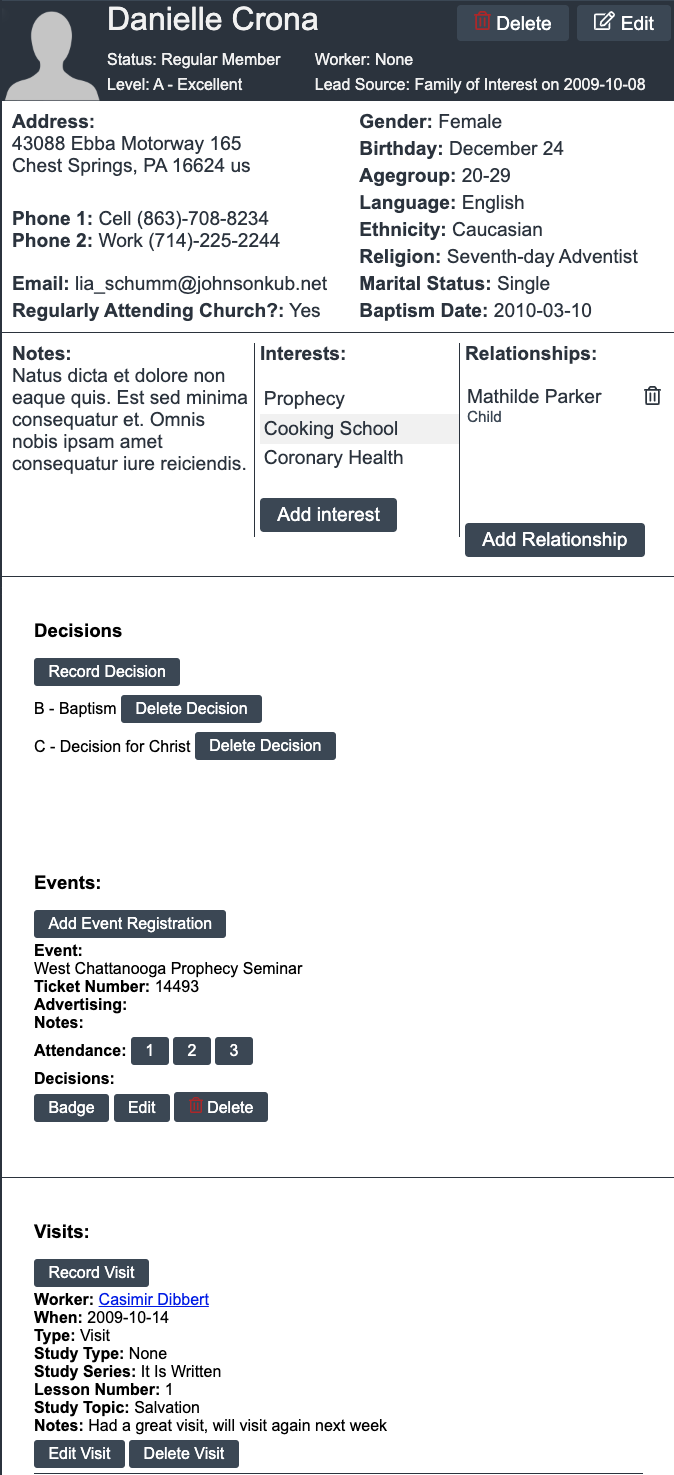
There are four primary sections under names:
- The basic demographic details of the person
- The decisions that a person has made
- The events that a person has registered for and attended
- The visits (Bible Studies) that a person has attended
There are a number of fields under names that give more demographic information about the person. In addition, Disciples can record the various interests a person may have, their relationships with other people, the visits / Bible studies that your team has had with them, their attendance at events, and the decisions that they have made.
Demographic data
The following fields contain basic information about the person, and are self explanatory
Title
Given as a dropdown menu
First Name
Last Mame
Street
Unit
(Apartment number / Room) depending on where you are in the world
City
State
Postal
Zip / Postcode
Country
Drop down. Users on a paid Disciples Pro subscription can modify all of the options for this field.
Phone 1 and Phone 2
Gender
Birth Date
Personal details
Worker
The worker is the person on your team to whom a name can be assigned. When a name is assigned to a worker, the name will show up under "My Names" when they are logged in. Also, once per hour, Disciples will send out a email to every worker who has been assigned new names within the last hour.
Team
For additional organization, you can create teams within your database. One example of when you might want to do this is when you have multiple churches collaborating on evangelism. You can assign a contact to both a church/team and also a specific individual within that church. Other uses could be evangelism schools that send their students out two by two.
Type
By default, a name can either be a Member, a Interest, or a Worker. This is set via the status field. The navigation sidebar lets you quickly filter so that you only see one type of name. Clicking on 'All Names' will show all names irregardless of their type.
Level
The level of interest a person is currently expressing.
Default options:
| Value | Meaning |
|---|---|
| A - Excellent | High level of interest shown by regular attendance at Bible Studies / Church / Evangelistic meetings and making decisions. |
| B - Good | Moderate level of interest, often attends Bible Studies / Church / Evangelistic meetings, but not making decisions. |
| C - Poor | Occasionally attends Bible Studies / Church / Evangelistic Meetings |
| I - Inactive | Not presently involved in attending Bible Studies / Church / Evangelistic Meetings |
Don't forget to pray for all of your interests regardless of their current expressed level of interest.
Users on a paid Disciples Pro subscription can modify all of the options for this field.
Status
The status of a person. This field also sets the Type field (Interest, Member, Worker). The default values below show a increasing level of interest in the church.
| Category | Value | Meaning |
|---|---|---|
| Interest | ||
| - | Unvisited Lead | A person who is on our interest list, but whom we haven't visited yet |
| - | Visited Lead | A person who we have visited, but does not match any of the other categories yet |
| - | Event Interest | A person who has expressed interest in attending one or more events |
| - | Event Attendee | A person who has attended one or more events |
| - | Correspondence Study | A person who is receiving Bible Studies via Correspondence |
| - | Drop-off Study | A person who is having Bible Studies dropped of at their home or other location |
| - | In-home Study | A person who is participating in In-home Bible Studies |
| - | Church Attendee | A person who is attending church |
| - | Baptismal Candidate | A person who has made a decision to get Baptized and is preparing for Baptism |
| Member | ||
| - | Missing Member | A person who is listed on the church membership record, but does not attend church. |
| - | Shut-in Member | A church member who is unable to attend church due to age, sickness or some other factor |
| - | Irregular Member | A church member who does not regularly attend church services |
| - | Visiting Member | A individual who is a member of another church, but has visited our church |
| - | Regular Member | A church member who regularly attends church services |
| Worker | ||
| - | Lay Worker | A lay member of the church who is involved in giving ministry (i.e. giving Bible studies, organizing the church interest list etc) |
| - | Full-time Worker | A person (Bible Worker / Interest coordinator) who is working full time. |
| - | Pastor | A person who is a Pastor |
Users on a paid Disciples Pro subscription can modify all of the options for this field.
Age Group
| Default Values: |
|---|
| 0-9 |
| 10-19 |
| 20-29 |
| 30-39 |
| 40-49 |
| 50-59 |
| 60-69 |
| 70+ |
Users on a paid Disciples Pro subscription can modify all of the options for this field.
Ethnicity
| Default Values: |
|---|
| Caucasian |
| African-American |
| Caribbean |
| Hispanic |
| Asian |
| Filipino |
| African |
| Middle-Eastern |
| East-Indian |
| Native American |
Users on a paid Disciples Pro subscription can modify all of the options for this field.
Language
| Default Values: |
|---|
| English |
| Spanish |
| French |
| German |
| Dutch |
| Russian |
| Chinese |
| Korean |
| Japanese |
| Other... |
Users on a paid Disciples Pro subscription can modify all of the options for this field.
Religion
| Default Values: |
|---|
| Seventh-day Adventist |
| Agnostic |
| Anglican / Episcopal |
| Apostolic |
| Athiest |
| Assemblies of God |
| Baptist |
| Buddhist |
| Church of Christ |
| Church of God |
| Hindu |
| Jehovah's Witness |
| Jewish |
| Lutheran |
| Mennonite |
| Messianic |
| Methodist |
| Mormon |
| Muslim |
| Native |
| Church of the Nazarene |
| New Age |
| Non-Denominational |
| Orthodox |
| Pentecostal |
| Presbyterian |
| Reformed |
| Roman Catholic |
| Salvation Army |
| Scientology |
| Sikh |
| United |
| Wicca |
| Other |
| None |
Users on a paid Disciples Pro subscription can modify all of the options for this field.
Attending Church?
Is the person regularly attending church services?
Baptism Date
The date of a persons baptism.
Marital
This field stores a persons marital status.
| Default Values: |
|---|
| Single |
| Married |
| Separated |
| Divorced |
| Widowed |
| Common Law |
| Homosexual |
Lead Source
Often it is useful to keep track of where an individual had their first interaction that led them to being included on our interest list.
| Category | Value |
|---|---|
| Direct | |
| - | Survey |
| - | Colporteur |
| - | Bible Study Card |
| Personal | |
| - | Friend of Interest |
| - | Family of Interest |
| - | Friend of Member |
| - | Family of Member |
| Event | |
| - | Cooking School |
| - | CHIP Program |
| - | Depression Seminar |
| - | Health Expo |
| - | Prophecy Seminar |
| - | Stop Smoking |
| - | Other |
| Media | |
| - | 3ABN |
| - | Amazing Facts |
| - | Discover Bible School |
| - | It Is Written |
| - | Signs Magazine |
| - | Voice of Prophecy |
| - | Project Restore |
| - | Project Steps to Christ |
| - | Other |
| Church | |
| - | Interest List |
| - | Sermon Appeal |
| - | Community Services |
| - | Literature Distribution |
| - | Prison Ministry |
| - | Van Ministry |
| - | Other |
Users on a paid Disciples Pro subscription can modify all of the options for this field.
Notes
Relationships
Disciples can track the different relationships between people. To record a relationship between two people, click the button labled Add Relationship at the bottom of the list of a persons relationships. This loads the create relationship dialog displayed below.
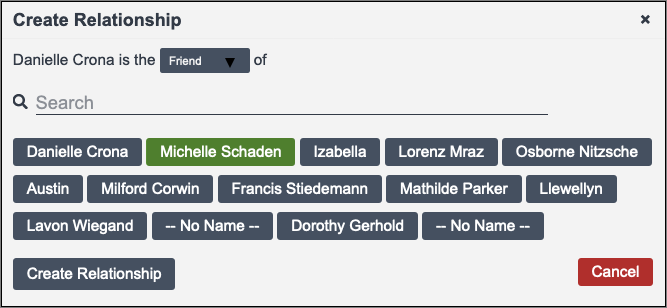
The names in this dialog box are sorted by most recent modification, enabling you to quickly find names that you have recently worked with. The quickest way to find a name in the create relationship box is to use the search feature.
Below, you will find a list of all the different relationship types that you can choose.
| Relationship Options |
|---|
| Spouse |
| Fiance |
| Dating |
| Parent |
| Child |
| Sibling |
| Relative |
| Friend |
| Coworker |
| Other |
When you add a relationship, you are able to click the name in the list of relationships to be taken directly to the relatives name in Disciples.
Interests
You can record what different topics / programs a person is interested in. When you click on the button labeled Add Interest, the following dialog opens.
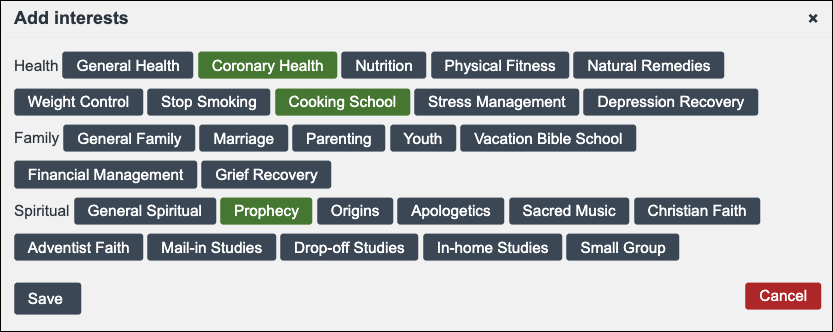
Options highlighted in green are selected. If you want to remove an interest from a persons record, you can just click the Add Interest button and deselect the interest.
Below is a list of all of the default interests in Disciples, users with a Pro level subscription can customize these options.
| Category | Value |
|---|---|
| Health | |
| - | General Health |
| - | Coronary Health |
| - | Nutrition |
| - | Physical Fitness |
| - | Natural Remedies |
| - | Weight Control |
| - | Stop Smoking |
| - | Cooking School |
| - | Stress Management |
| - | Depression Recovery |
| Family | |
| - | General Family |
| - | Marriage |
| - | Parenting |
| - | Youth |
| - | Vacation Bible School |
| - | Financial Management |
| - | Grief Recovery |
| Spiritual | |
| - | General Spiritual |
| - | Prophecy |
| - | Origins |
| - | Apologetics |
| - | Sacred Music |
| - | Christian Faith |
| - | Adventist Faith |
| - | Mail-in Studies |
| - | Drop-off Studies |
| - | In-home Studies |
| - | Small Group |
Decisions
Often during an event, or a Bible study, a person will be asked to express their commitment to God via a decision on some point. To record a decision, click on the Record Decision button. This brings up the record decision box depicted below.

Options highlighted in green are selected. If you want to remove a decision from a persons record, you can just click the Record Decision button and deselect the Decision.
Below is a list of all of the default Decisions in Disciples, users with a Pro level subscription can customize these options.
| Default Values: |
|---|
| C - Decision for Christ |
| SC - Second Coming |
| D - State of the Dead |
| SB - Keep the Sabbath |
| RC - Remnant Church |
| B - Baptism |
| QS - Quit Smoking |
| QD - Quit Drinking |
| UF - No Unclean Foods |
Visits
Recording Visits
Below the list of decisions and events associated with a name you will find the visits section. This section lists all visits associated with a person, including both visits given as a worker, and visits received as a interest / member.
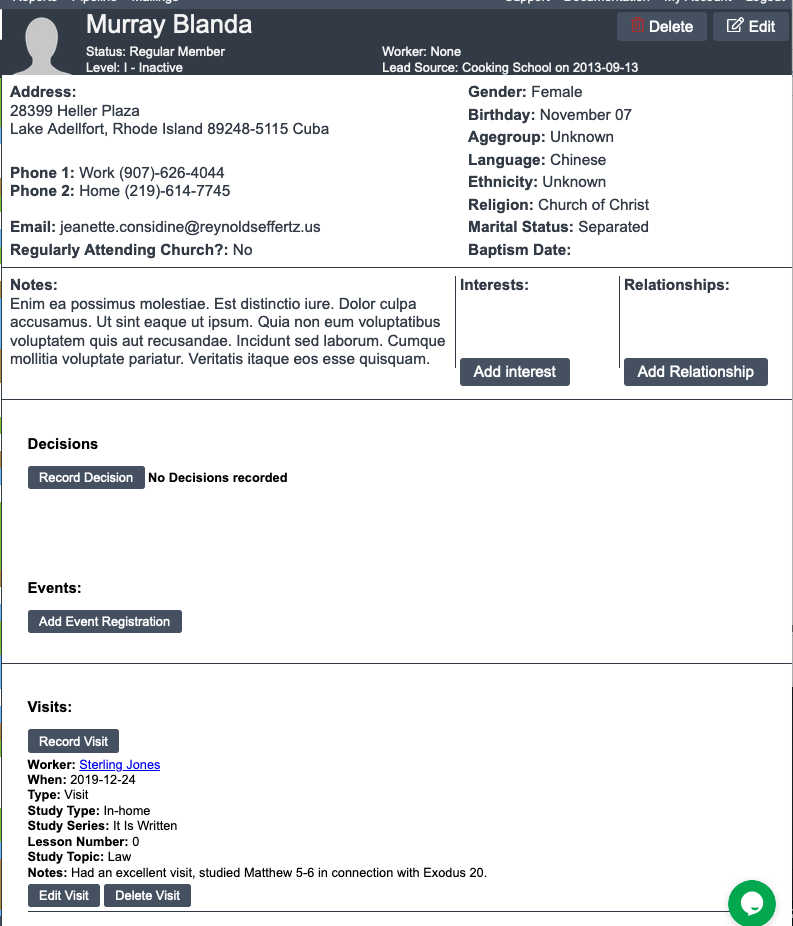
To record a visit, click on the button labeled "Record Visit" This will bring up a dialog where you can record the details of your visit.
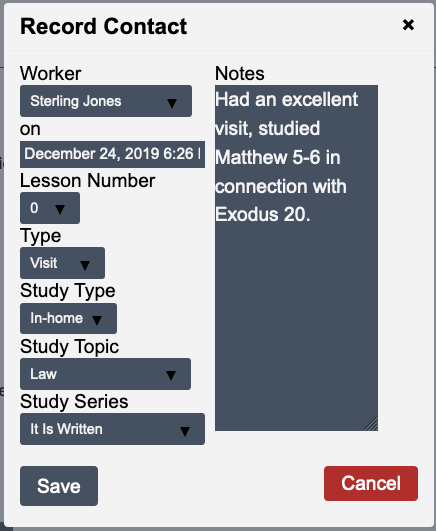
There are options for the worker who led out in the visit, the date and time of the visit and a number of other values which we will explore further below.
Often, visits will aim to present a series of Bible studies. The first field is the number of the lesson that is studied. Below this, you will find a field for the lesson type, the options are listed below.
| Lesson Type |
|---|
| Call |
| Letter |
| Visit |
Users on a paid Disciples Pro subscription can modify all of the options for this field.
Below the lesson type field, one will find a field where the study type can be specified.
| Study Type |
|---|
| In Home |
| Dropoff |
| Mail-in |
Users on a paid Disciples Pro subscription can modify all of the options for this field.
After this, is a drop down where the topic of the Bible study can be selected.
| Study Topic |
|---|
| Bible |
| Daniel 2 |
| Origin of Evil |
| Salvation |
| Growth in Christ |
| Prayer |
| Sanctuary |
| 70 Weeks |
| 2300 Days |
| Law |
| Sabbath |
| Change of Sabbath |
| Second Coming |
| Death |
| Hell |
| Millenium |
| Heaven |
| Trinity |
| Baptism |
| Holy Spirit |
| Antichrist |
| Mark of the Beast |
| USA in Prophecy |
| Remnant |
| Sprit of Prophecy |
| Christian Standards |
| Witnessing |
| Stewardship |
| Health |
| Other |
Users on a paid Disciples Pro subscription can modify all of the options for this field.
The final dropdown is allows the selection of the Study Series that is being used. Below you will find a listing of the default series included with Disciples along with a link to where you can acquire these lessons.
| Study Series |
|---|
| Discover Bible Guides |
| Amazing Facts |
| Storacles of Prophecy |
| Search For Certainty |
| It Is Written |
| Prophecies of Hope |
| In His Word |
Users on a paid Disciples Pro subscription can modify all of the options for this field.
Activities
To see a listing of all visits performed by your team, you can click on the Activities button in the Toolbar. These activities are displayed by month, and can be grouped either by the worker who performed the visit, the person visited, or the date of the visit.
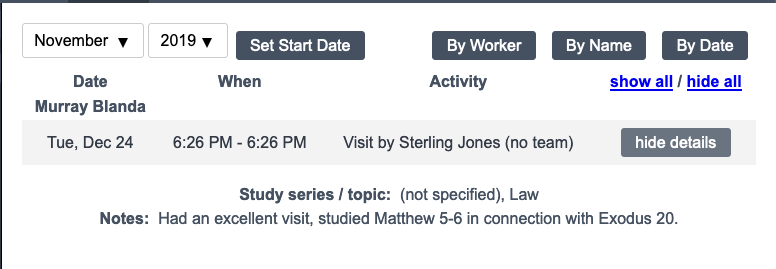
Mailings
Mailings are presently in beta, as such, the documentation here with the exception of the pricing and templates is subject to change. If you want to participate in the beta, feel free to email us at support@disciples.io or contact us through the support chat.
Emails
Emails
Disciples has the ability to send mass emails to names stored in the Disciples database. This feature is only available for users on Pro accounts. One of the most difficult part of sending emails is actually ensuring that they are successfully delivered and not marked as spam. Please only use this feature with names and email addresses that you have collected yourself. Use of purchased lists is forbidden.
Letters / Postcards
One can also use disciples to mail a letter or postcard to people. There is a cost associated with this service that depends on the type of mailing that is selected.
Pricing
| Mailing Piece | Free User Pricing | Pro User Pricing |
|---|---|---|
| 4x6 Postcard | $0.70 /postcard | $0.44 /postcard |
| 6x9 Postcard | $0.98 /postcard | $0.64 /postcard |
| 6x11 Postcard | $1.05 /postcard | $0.70 /postcard |
| Letter, First Class | $0.98 /letter | $0.68 /letter |
| Additional Letter Pages | $.26 /page | $.22 /page |